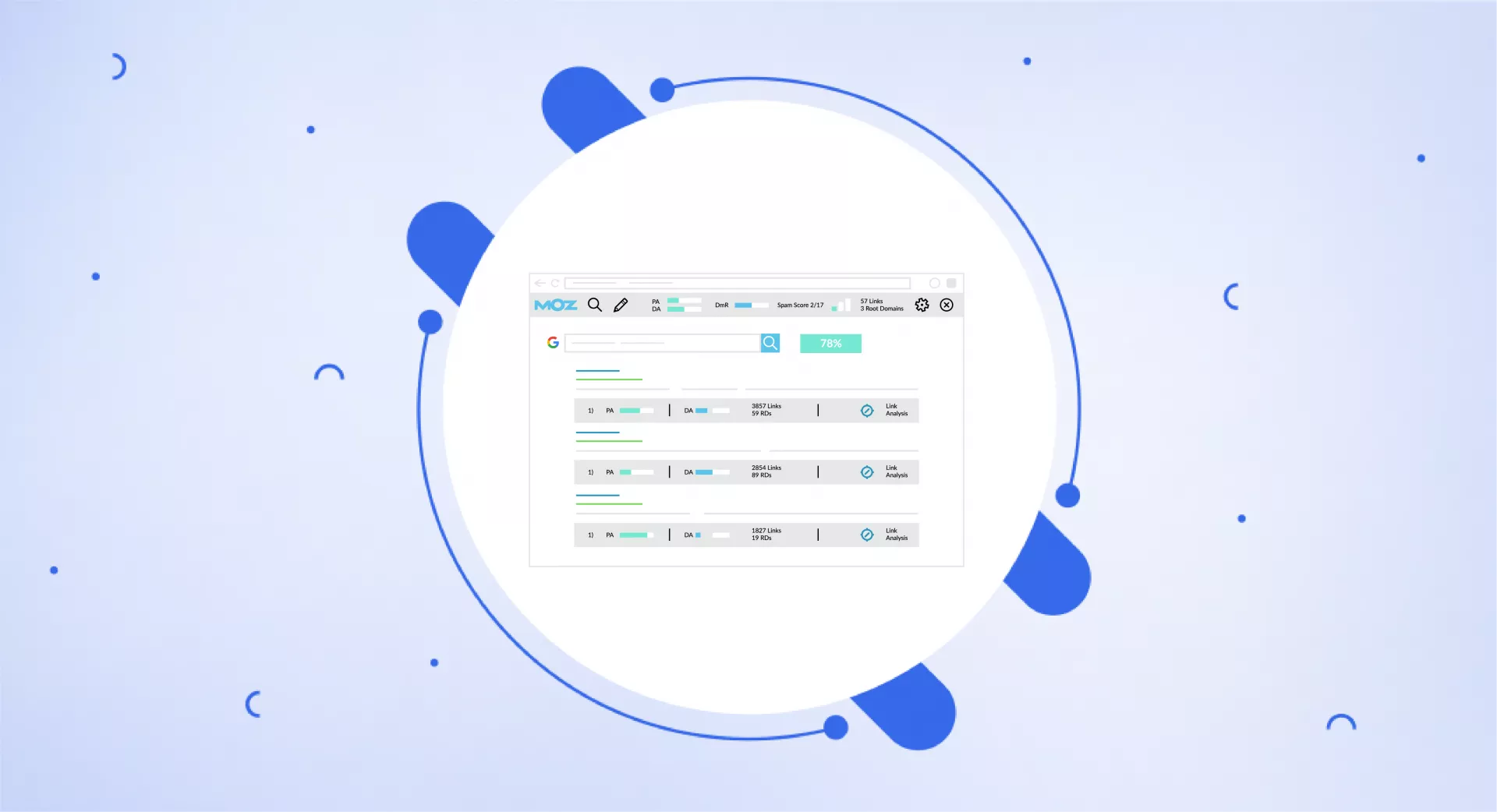What is MozBar?
MozBar is a free browser extension from Moz. It shows SEO metrics and data right in Google Chrome or Firefox.
Users can install MozBar directly from the Moz website. Once added, it appears as a toolbar when browsing sites.
MozBar displays useful SEO info for pages such as:
Page authority score
Domain authority score
Number of backlinks
It also analyzes important on-page elements like title tags, meta descriptions, and heading tags.
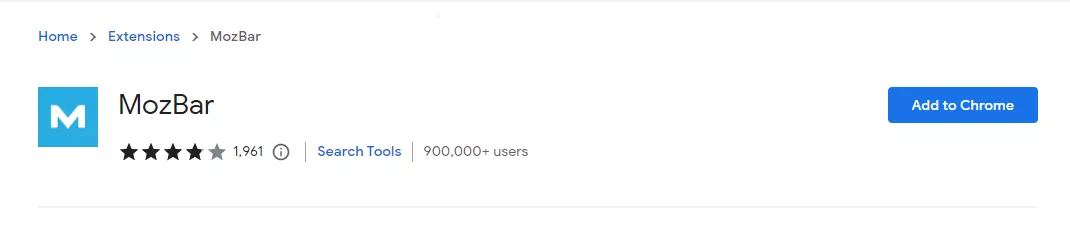
In addition to those key metrics, MozBar gives other useful SEO data such as keyword difficulty, on-page optimization suggestions, and a SERP analysis feature that shows the top-ranking websites for a particular keyword.
These insights can be used to improve a website's search engine ranking and overall online visibility.
Why choose Mozbar?
There are several reasons why someone might choose to use the MozBar:
SEO Insights: The MozBar gives people helpful information about search engine optimization. It shows different website stats, how hard keywords are to rank for, and ideas to improve web pages. People can use these tips to make their websites show up better in search engines.
Easy to Use: Installing the MozBar is quick and easy. You can add it to your web browser in just a few clicks and see useful SEO information about websites.
Customizable: The MozBar lets you personalize what you want to see. You can pick which specific SEO stats and tools you want it to show. This means you can focus on the most helpful information for your website.
Free Version: The basic version of MozBar is free, making it accessible to anyone who wants to improve their website's search engine visibility.
Trusted Brand: Moz is a popular and trusted company in the SEO industry. They have been around for a long time and are known for making helpful SEO tools and services.
Paid vs. Free – What is the Difference?
The MozBar has both a free and a paid version.
The free MozBar shows basic website stats like how authoritative a site is and how many backlinks it has. It also gives simple on-page SEO tips and a basic keyword research tool. However, it limits how much you can use it per day and how much data you can see.
The paid MozBar is part of Moz's full suite of SEO tools. It offers more advanced stats, a bigger keyword tool, and unlimited use of the data. Extra features include rank tracking, site audits, and backlink analysis.
In short, the free MozBar works for individuals and small businesses that need simple SEO insights. The paid MozBar has more in-depth features and data for marketing professionals and SEO experts.
Key Features Of MozBar
Here are some key features of MozBar:
Website Metrics & On-Page Elements
The MozBar shows important metrics like page authority, Domain Authority, and number of backlinks. These help you understand how strong and authoritative a site is.
When you click the Page Analysis icon, you see information about a web page's SEO. For example, you can view the page title, meta description, headings, and number of links.
This Page Analysis feature quickly shows how optimized a page is for SEO. It helps you spot parts that can be improved. You can then make changes to enhance your own website's SEO.
Keyword Research
The MozBar has a keyword research tool. This helps you find new keyword ideas. It also shows how hard they are to rank for and their search volume.
When you turn on the keyword tool and google something, you see extra data next to each result. This includes the keyword difficulty score, monthly searches, and click-through rate (CTR) for that term.
You can also view related keywords and their metrics. Plus see what sites rank at the top for each keyword.
This makes it easy to spot valuable keywords to target. And you can check how competitive they are to rank for. This helps when picking keywords for your website or content.
Customizable
The MozBar lets you customize what you want to see. You can pick which specific SEO stats and tools to display. This means you only focus on the most helpful information for your website.
Page Optimization
When you click the page optimization icon in MozBar, it shows ways to improve the page's SEO. It gives a list of things you can fix on the page, with tips on how to do it.
Some examples are improving the page title and meta description, using header tags correctly, and making the content better.

The page optimization feature also gives a "Page Optimization Score" that shows how well the page is currently optimized. It has suggestions to raise this score.
These are practical tips you can take to improve specific on-page elements. This helps easily spot parts of a webpage that need better SEO.
You can then make the recommended changes to your site. This can boost your search engine rankings so more people find you through organic search.
SERP Analysis
The MozBar has a SERP analysis tool. This shows the top websites that rank for a keyword you search.
This allows you to see who the competitors are for that keyword. It also helps you understand how hard it might be to rank for that term yourself.
Highlight Links
One really useful part of MozBar is the “Highlight Links” tool. This makes finding links on a webpage easy.
When you turn on the "Highlight Links" feature, all the links on the webpage will be highlighted in different colours, depending on their attributes.
For example, external links may be highlighted in red, while internal links may be highlighted in green. You can also customize the colours to your preference.

This feature is helpful for quickly identifying the different types of links on a webpage - external, internal, follow, and no-follow.
With this information, you can make more informed decisions about how to optimize your own website's link structure and identify potential link-building opportunities on other websites.
Competitor Analysis
The MozBar lets you study SEO stats and strategies for competing sites. This shows you how others are optimizing their websites. It gives ideas to boost your own search visibility and online presence.
How to Get a Mozbar Extension?
To get the MozBar extension, follow these steps:
Open your web browser (Google Chrome or Mozilla Firefox).
Go to the MozBar page on the Moz website.
Click on the "Free Download" button.
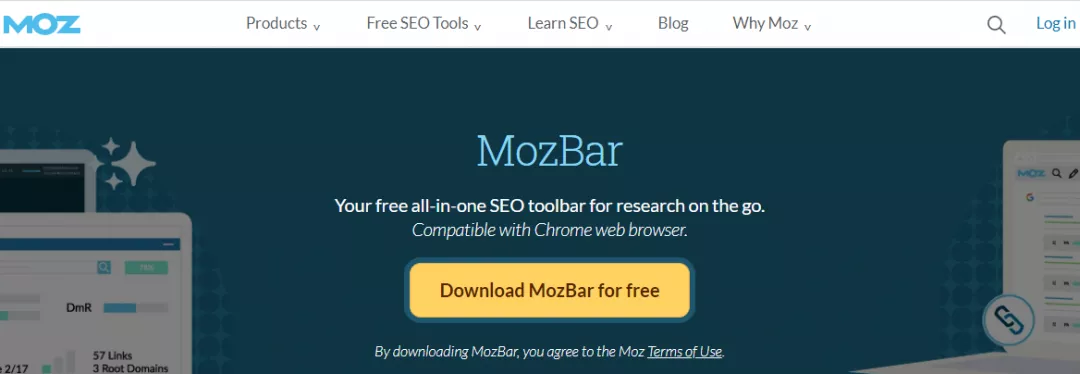
Follow the instructions to install the extension.
Once the installation is complete, the MozBar icon will appear in your browser's toolbar.

Click on the MozBar icon to activate it and start using its features and functionality.
Note that the free version provides basic website metrics and SEO insights, while the paid version offers more advanced features and functionality.