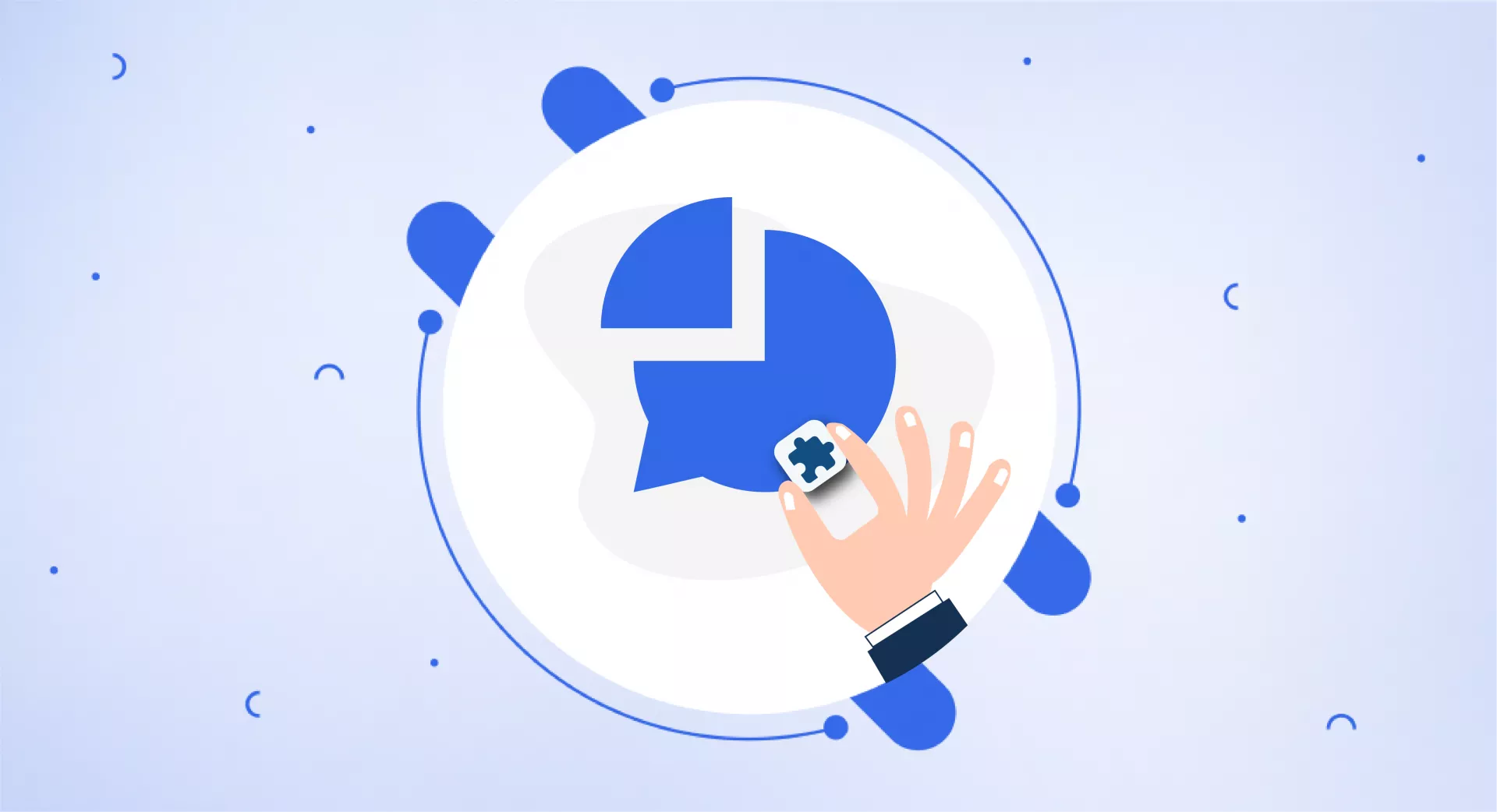View Rendered Source is another helpful feature of the SEOWallet extension.
When the “Current Status” button is on, you can view the rendered version of any web page.
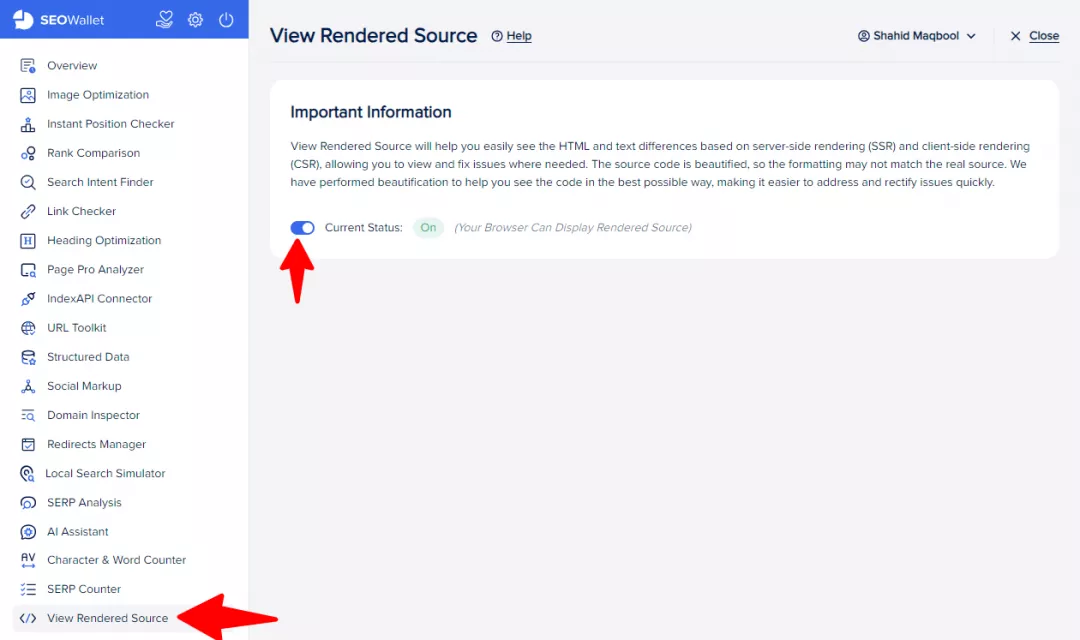
Just right-click on a web page and select the “View Rendered Source” option.
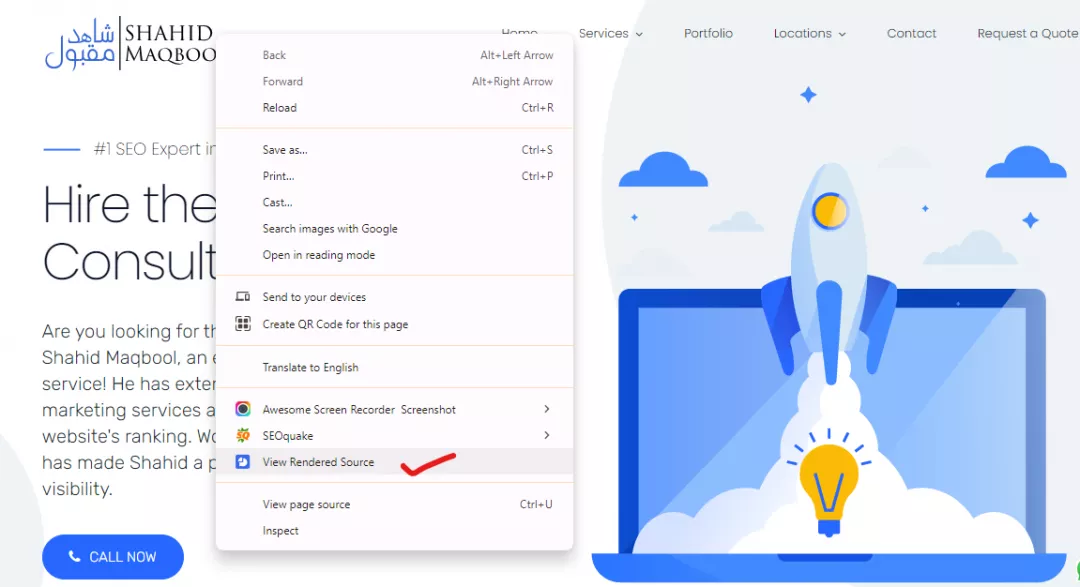
It will open a new tab where you can see the response in three different ways:
Raw: Shows server-side rendering.
Rendered: Shows client-side rendering.
Difference: Shows the difference between the two.
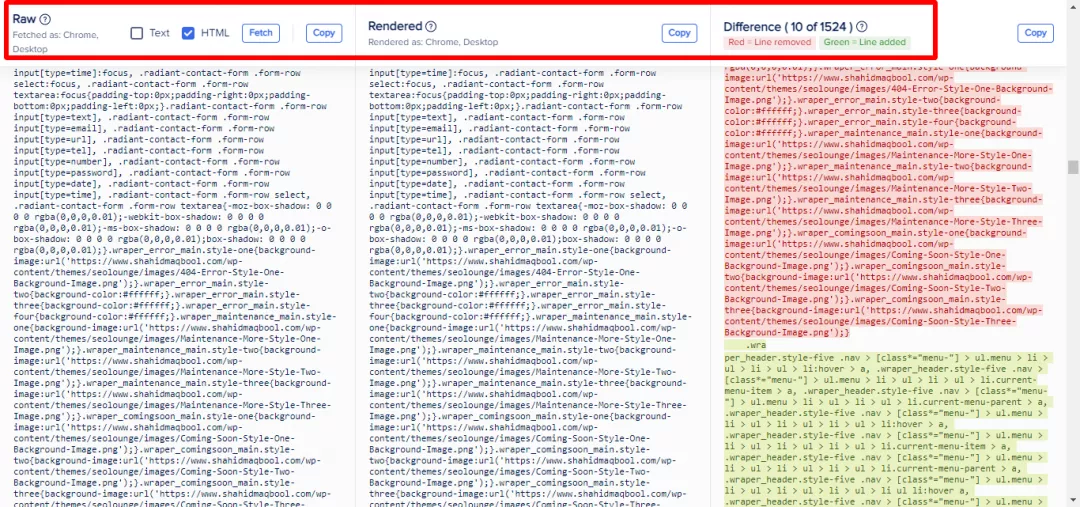
You can view the results both in HTML and Text format and copy them.