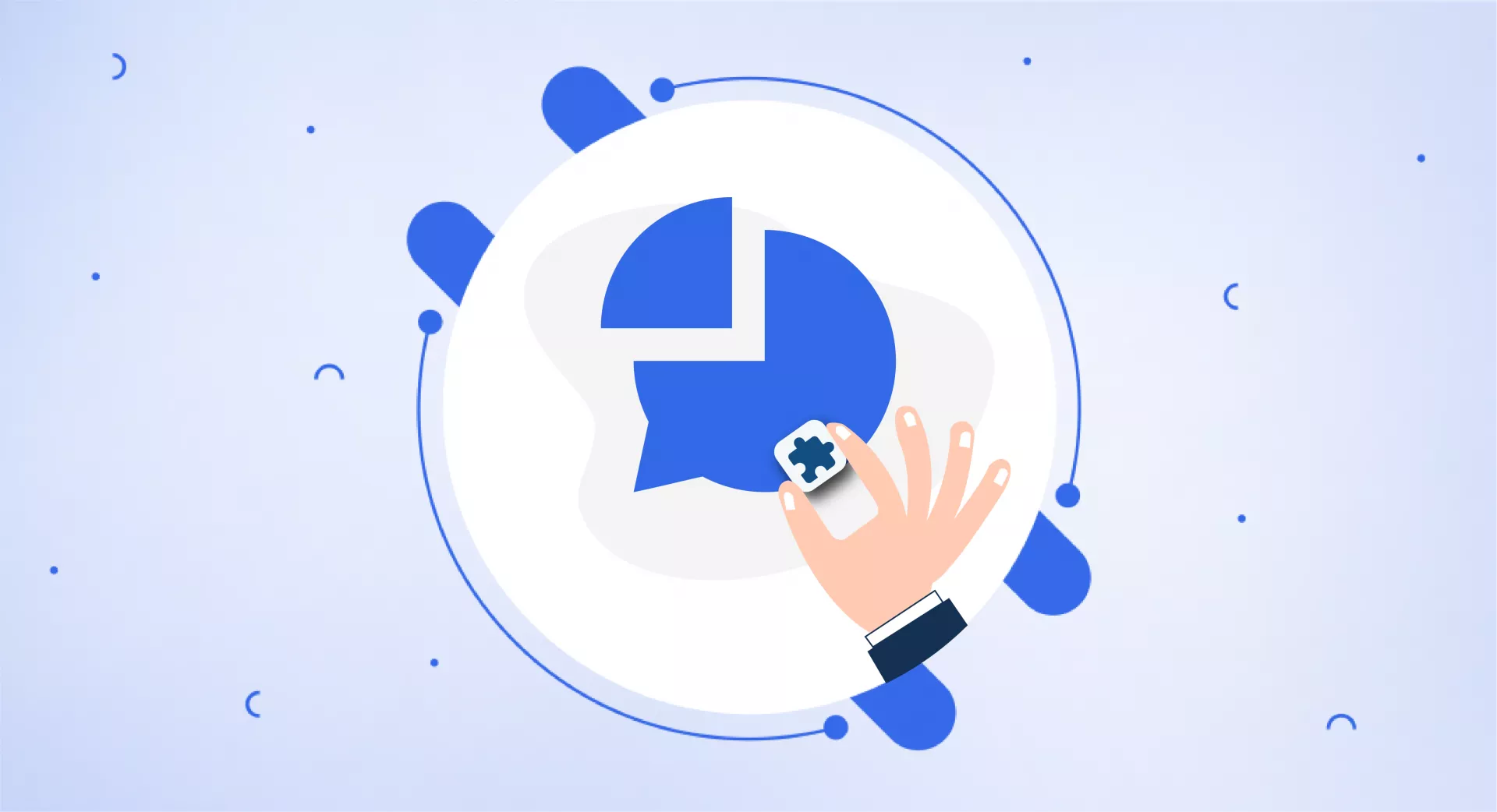Redirects Manager in the SEOWallet helps you manage and see the status of your website redirects.
"Verify Redirects" in Redirects Manager tells you the status of your website redirects with a response code.
Let's suppose, a redirect 301 returns a 404 response. This indicates that the redirect is not properly implemented and returning a broken page.
This way you can check the status of each redirect on your website.
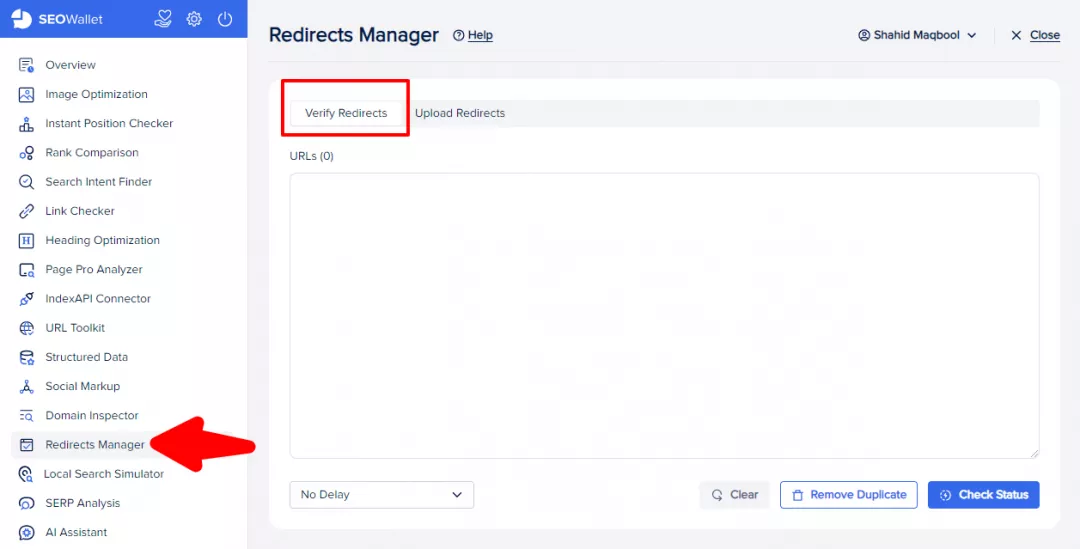
To use this feature, upload the URLs to “Verify Redirects” and select the required settings. You can choose the “Delay” option to add a delay between two URLs and remove duplicates as well.
Once it is done, click “Check Status” and you will have an overview of your website redirects.
Depending upon the number of URLs, it may take some time to show you the results.
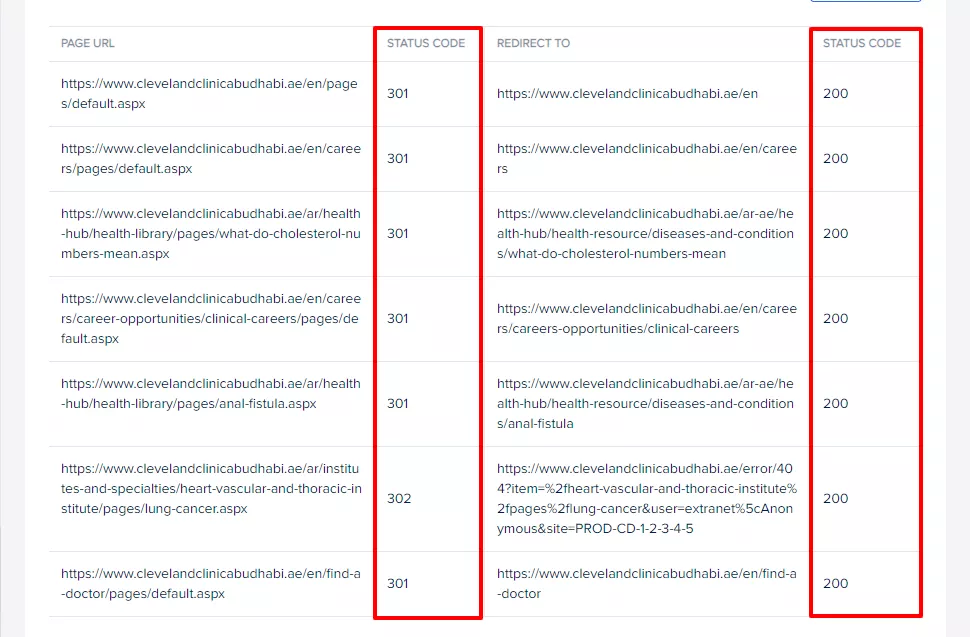
In the above image, you can see that the redirects are returning a 200 OK status code. This indicates that all those redirects have been properly implemented.
In case, you see a 404 response or a loop error, it indicates an issue with the redirects, as shown in the example below.
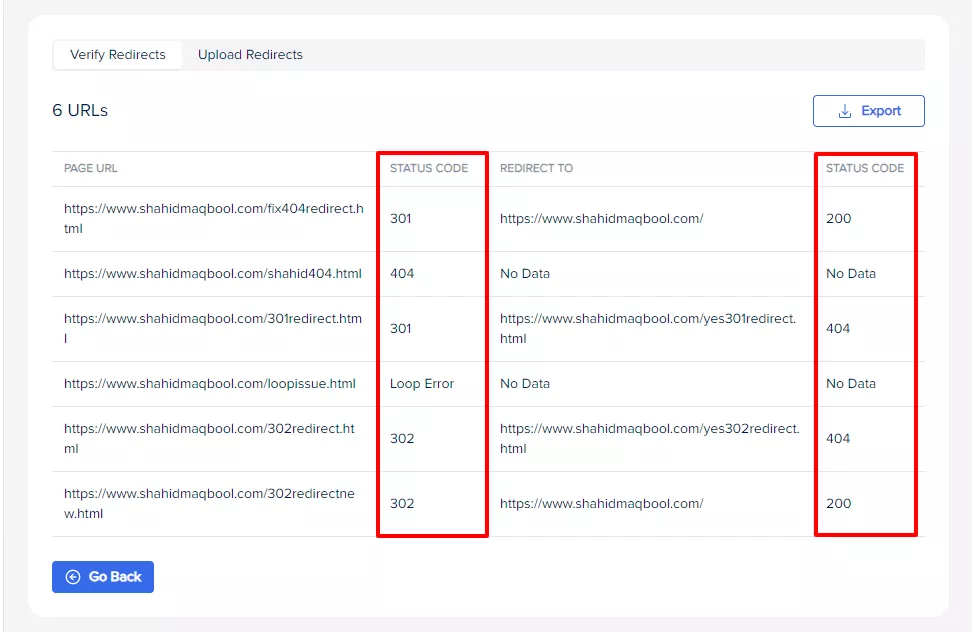
There is another feature in Redirects Manager, called “Upload Redirects”.
Redirecting a lot of URLs can be a hefty task, especially in Umbraco, so this option gives you access to upload them in bulk.
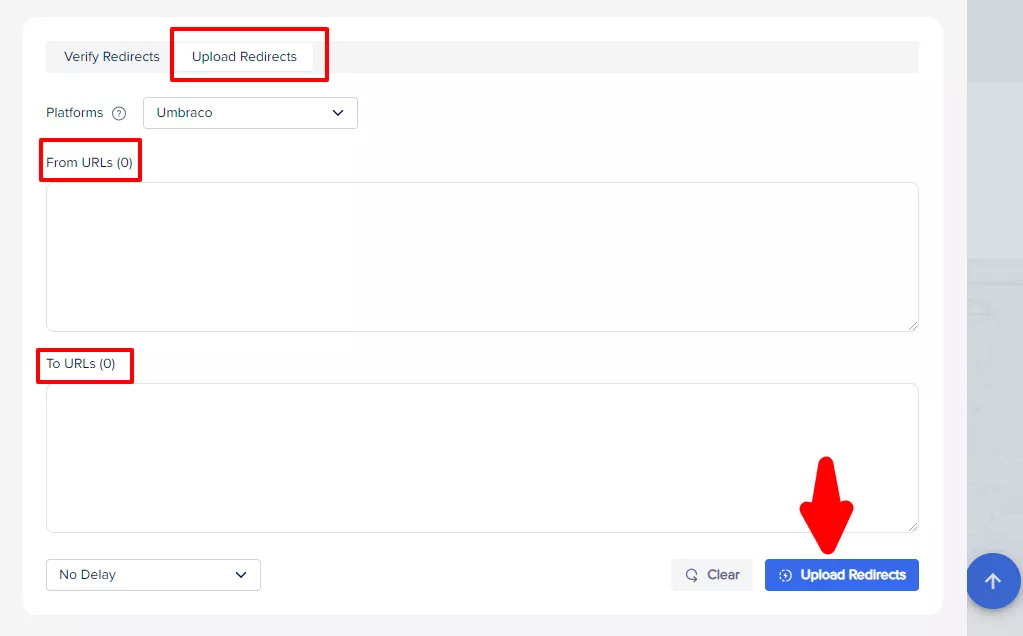
Note: You can only use this feature when you are logged in to your Umbraco account and have its Redirects dashboard open. Otherwise, it will not allow you to perform a redirect function. Moreover, currently, our extension only supports Umbraco CMS but we are adding more to it.
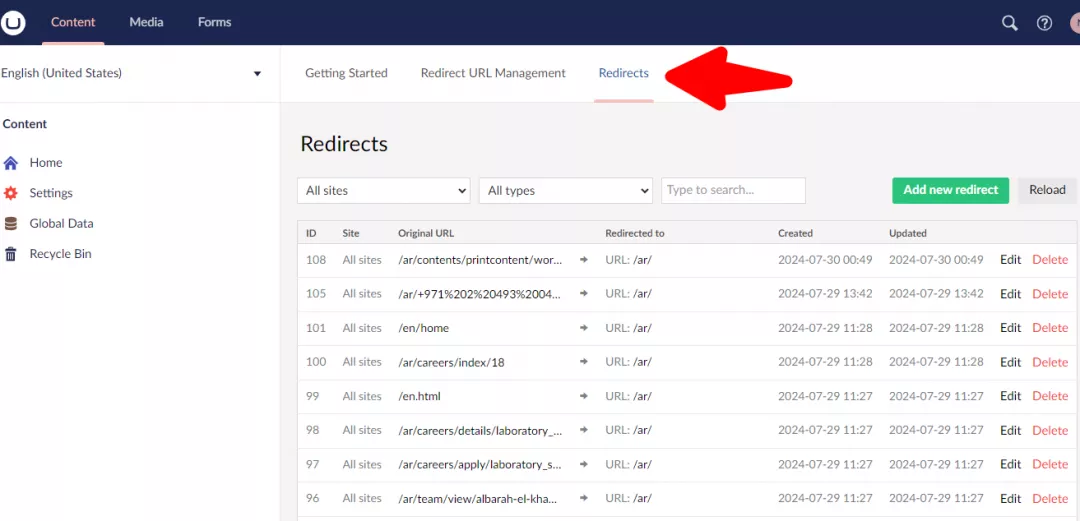
Open the Umbraco Redirects dashboard and then the “Upload Redirects” in the SEOWallet extension.
You can add URLs either in full or just the last part after the domain name.
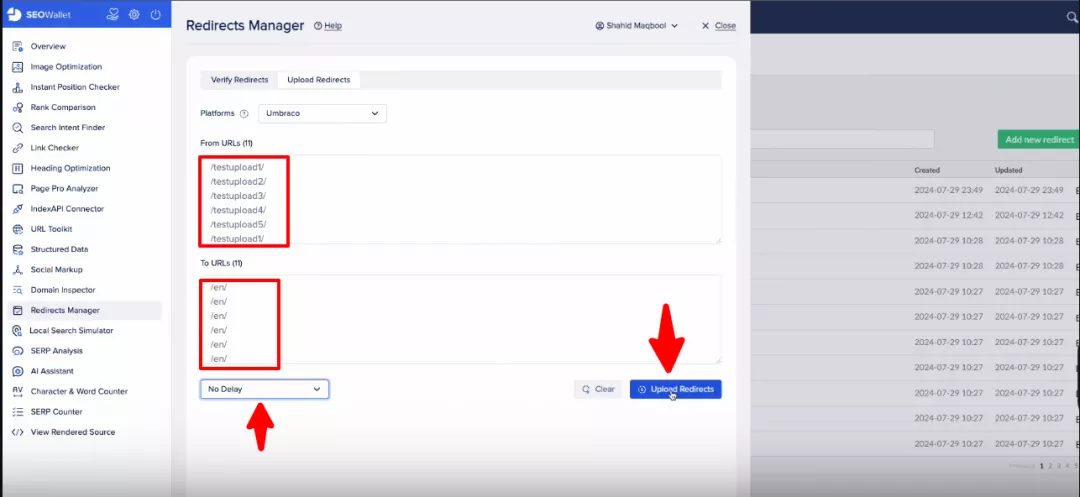
Just paste the URLs you want to redirect in the “From URLs” field and add the destination URLs to the “To URLs” field.
Choose the “Delay” and then the “Upload Redirects” option.
If you have already set up a redirect for a URL and again mention it in the “From URLs” field, “Redirects Manager” will ignore it.
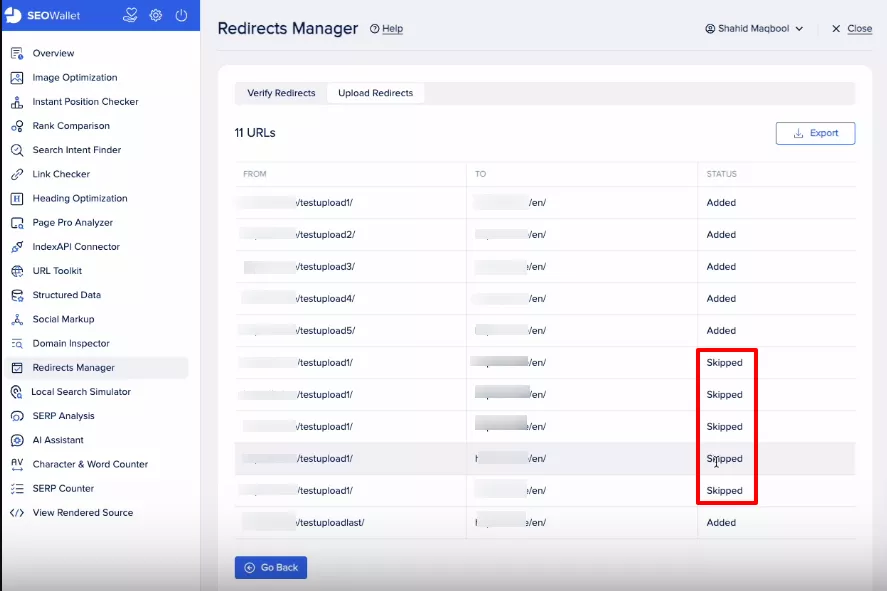
You can open the URLs to verify whether they have been correctly implemented or use the "Verify Redirects" option.