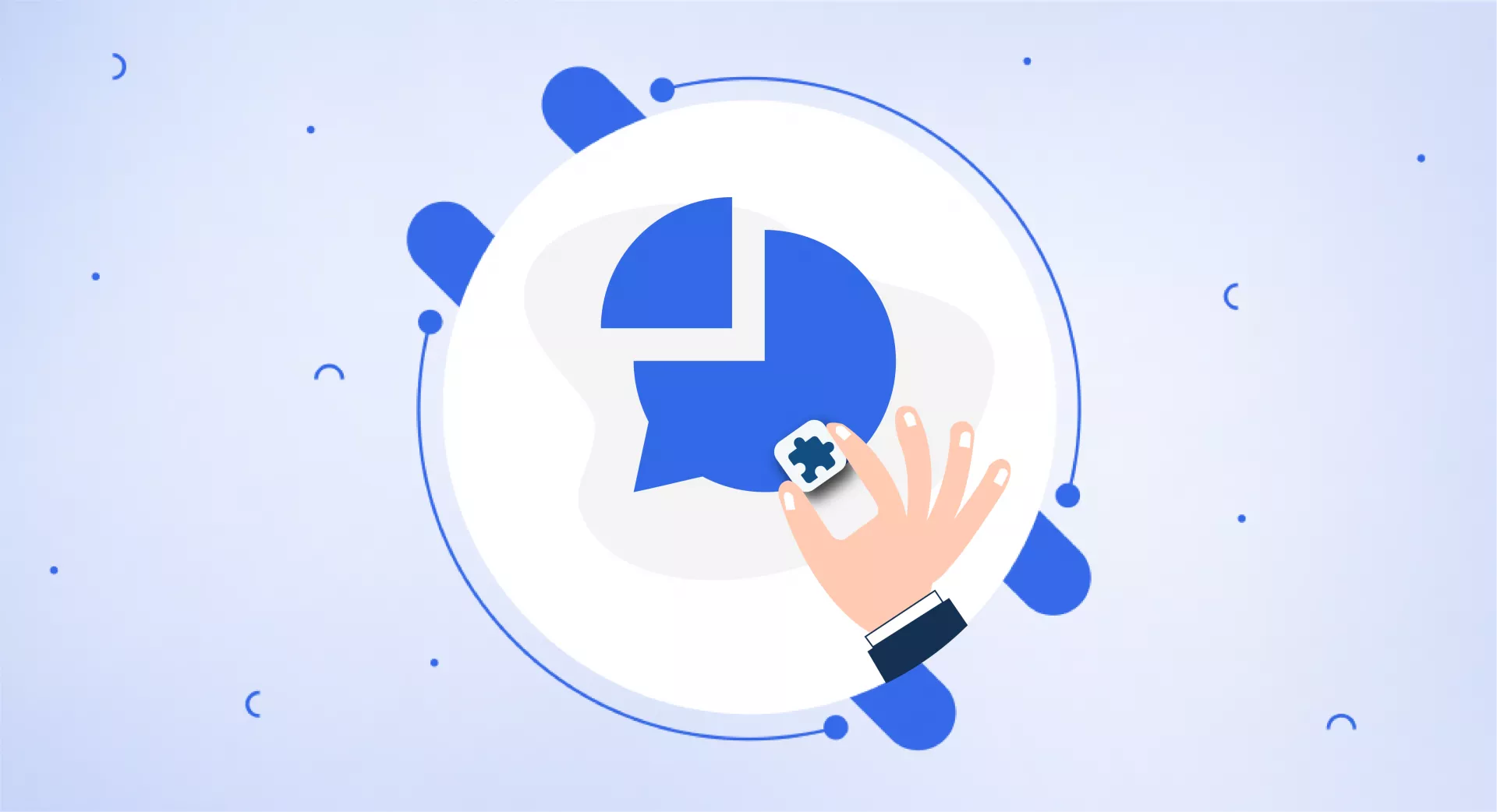Rank Comparison in SEOWallet works exactly the same as Instant Position Checker. The only difference is that it allows you to see and compare the rankings of your keywords with your competitors.
This is how you can use it:
Open the SEOWallet extension and click on Rank Comparison.
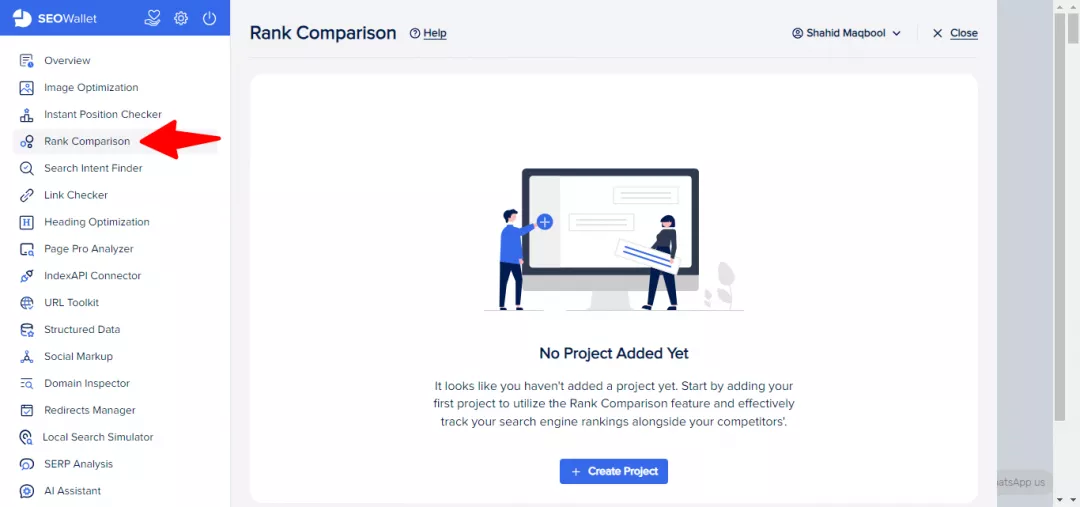
Click on “Create Project” and add the relevant details.

There is another option called “Localization”. Toggling the button to “On” will display additional features.
You can set Google domain, country and language there.
For example, if you want to see search results for a specific country like UAE, you will set the Google Domain to “google.ae”, Country to “United Arab Emirates” and Language to “Arabic”.
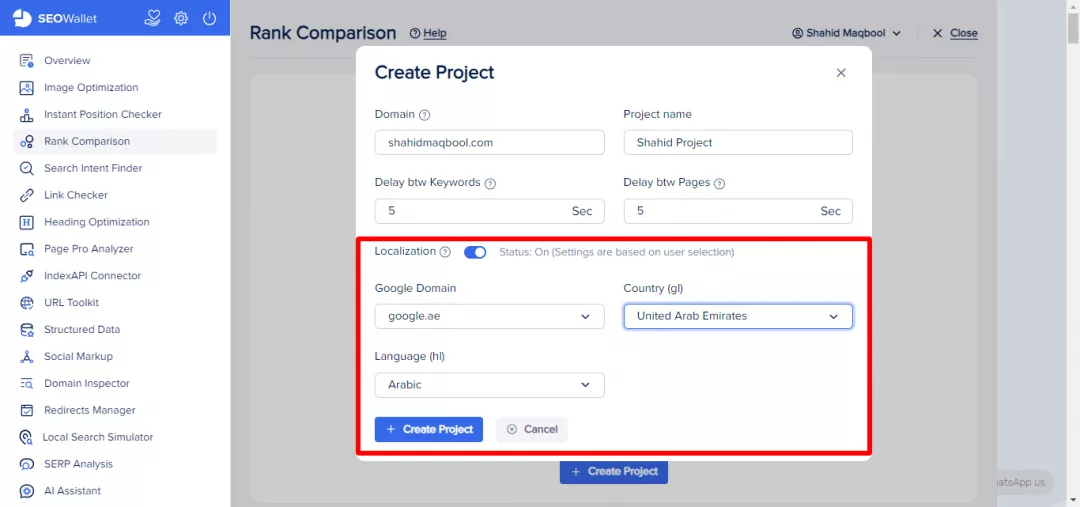
Click on “Create Project”. This will display a screen. Here you need to add the keywords for which you want to track the performance of your website and your competitors.
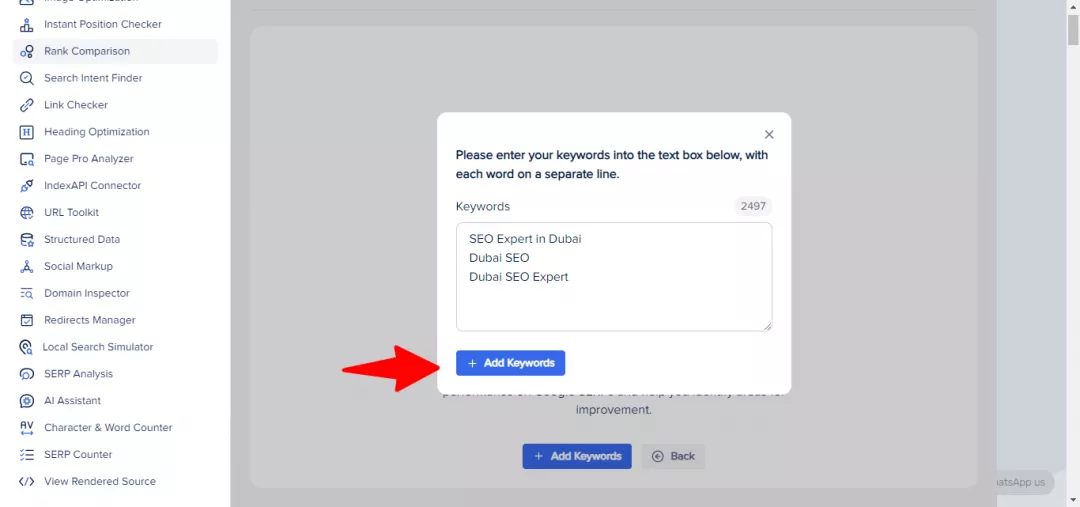
Once you’ve added the keywords, now you can add your competitors by clicking on “Add.”
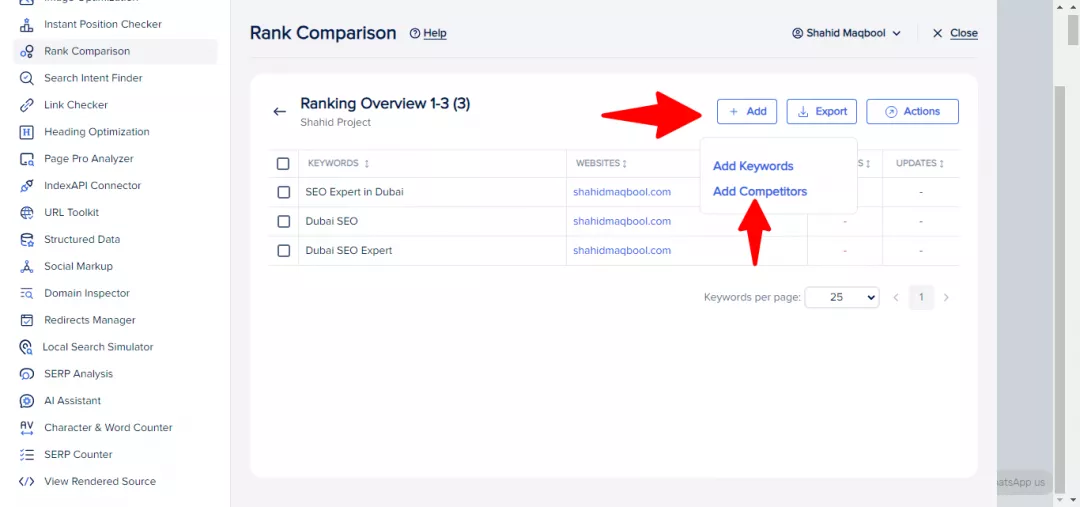
Click “Add Competitors” and add one competitor per line.
After adding competitors, click “Add Competitors” at the bottom.
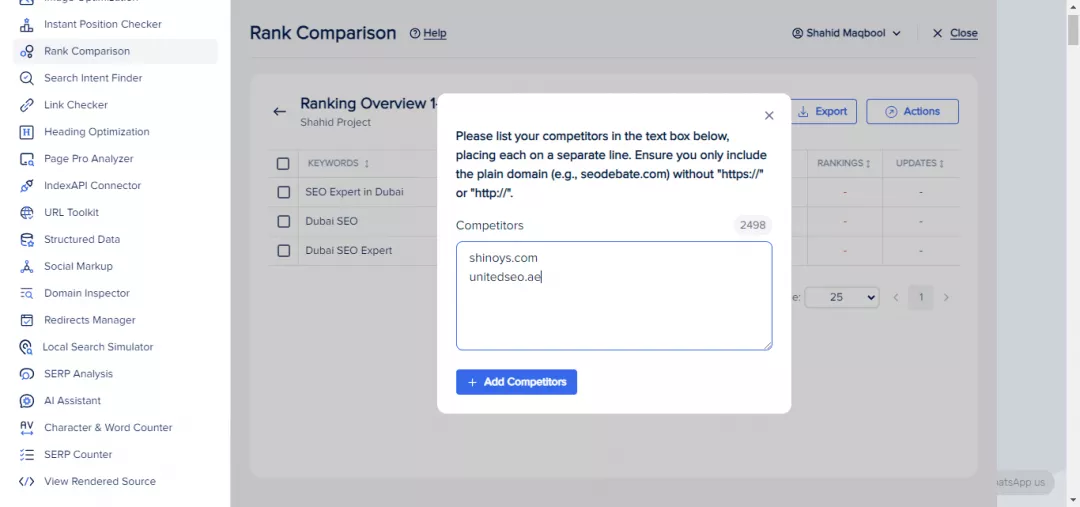
Check the boxes and click on “Actions” and then “Check Status”. This will automatically start analyzing the SERPs for your provided keywords.
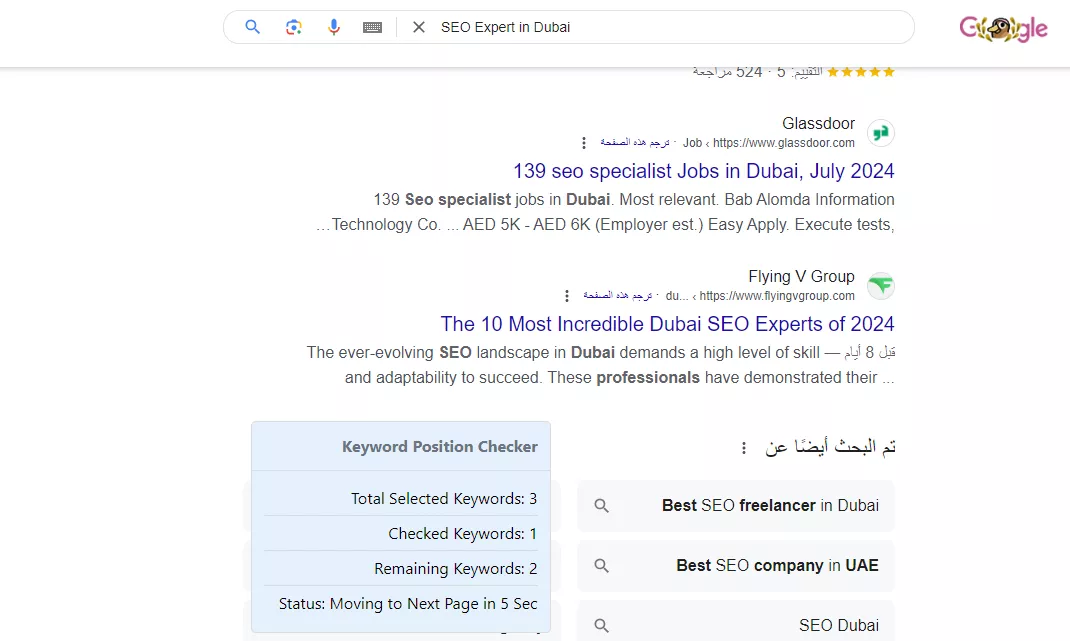
On each search result page, it will display the status of your keywords. This process is automatic, and once it finds all the keywords, the window will close automatically.
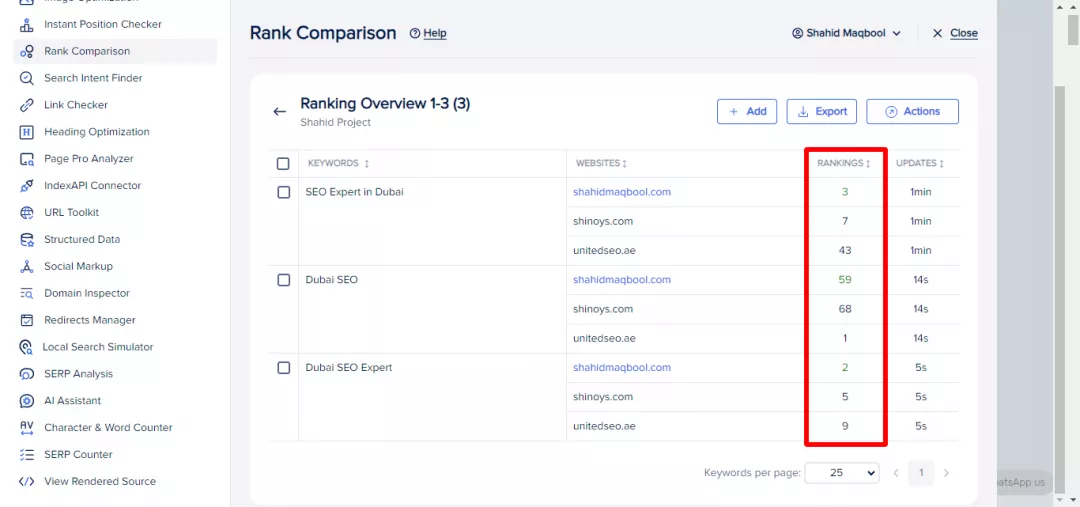
You can now see the ranking of each keyword for your website and your competitors. This will provide insights on how you can improve your ranking against your competitors for particular keywords.
Note: The search results may vary if you are signed in to your Google account. To get more accurate results, it is good to check the status of your keywords in incognito mode. Simply enable the extension in incognito mode and use Instant Position Checker.
You can also download a report by clicking on the “Export” option.