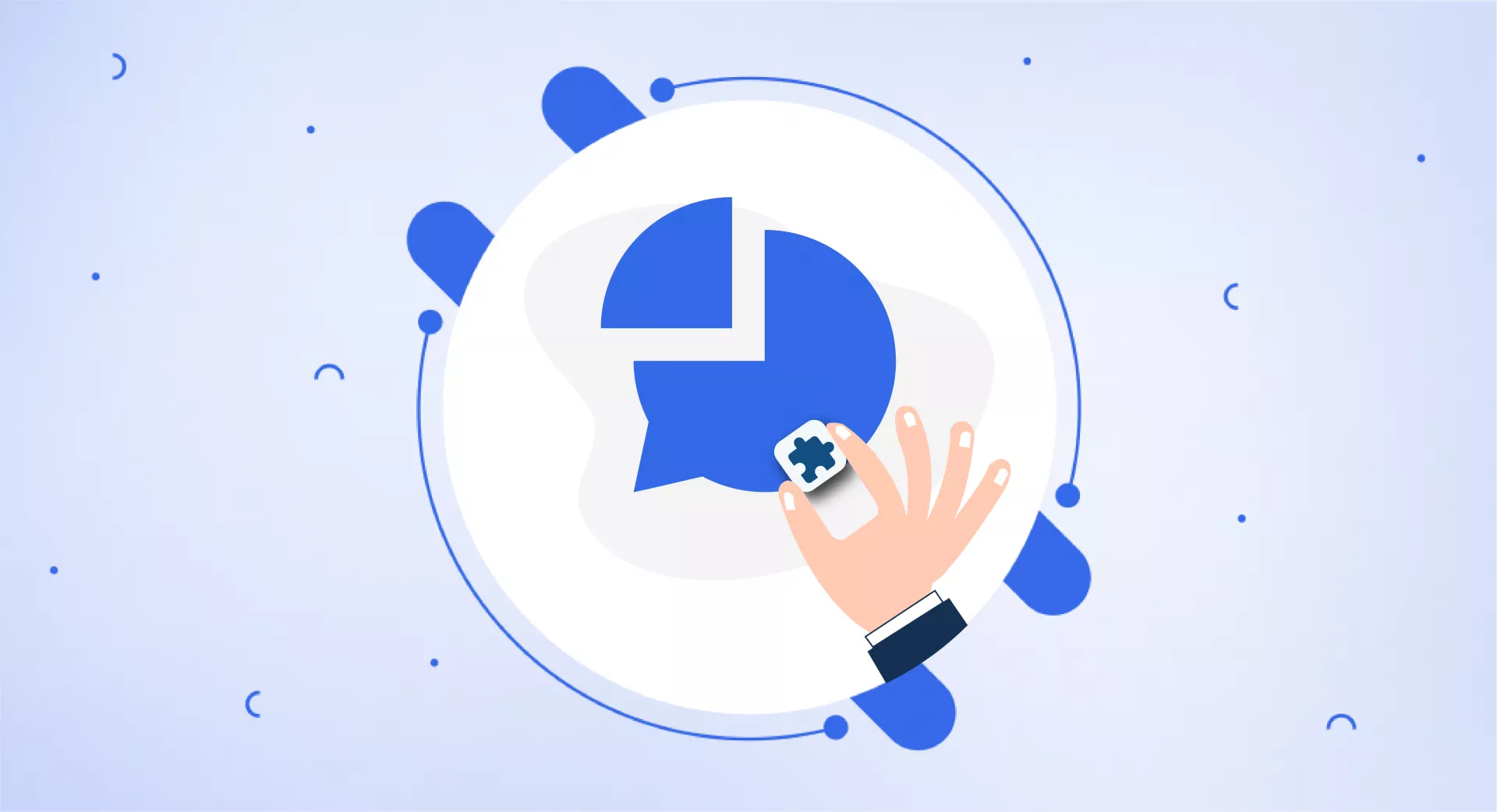Character & Word Counter in SEOWallet allows you to see the total word or character count of a highlighted text on a web page.
Make sure to turn on the “Current Status” to use it.
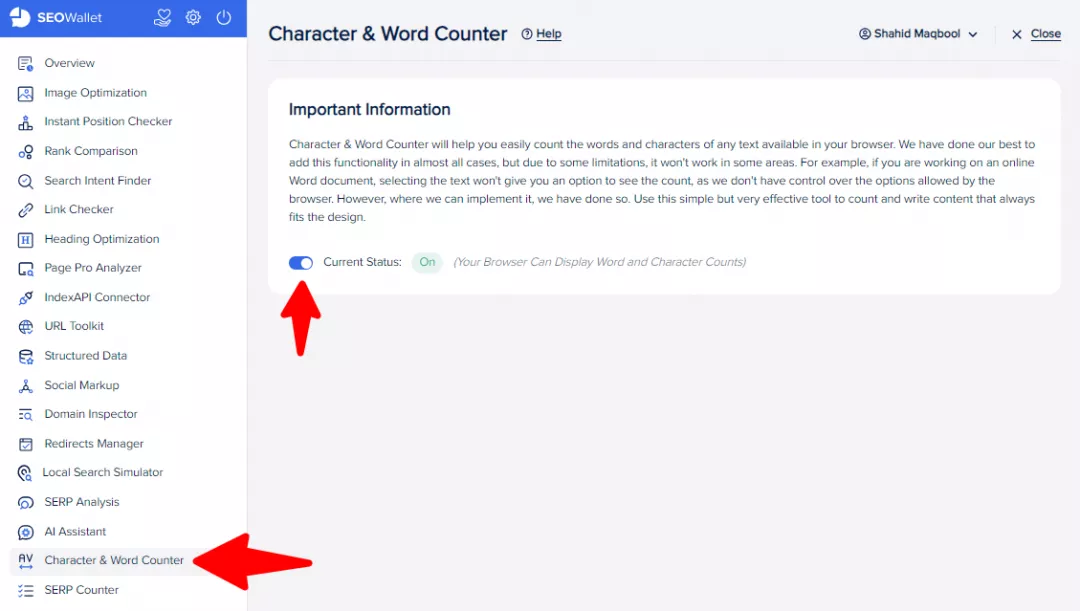
Just highlight the text that you want to analyze and right-click on it. See the option of Character and Word Counter.
This is how it will tell you about the total character and word count of a highlighted text.
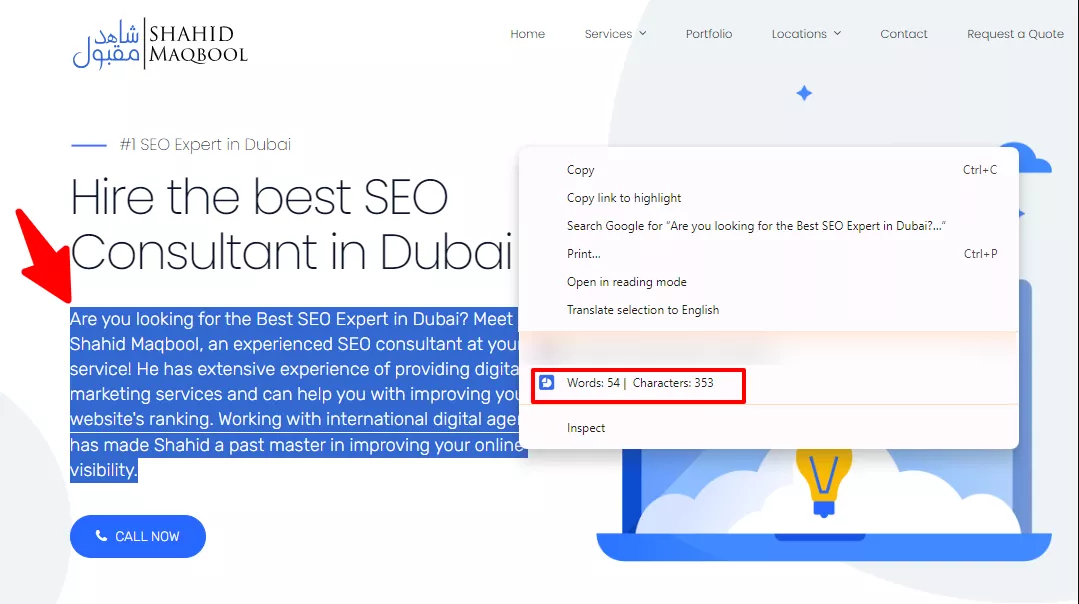
Related Articles
Google SERP Features
Articles
Mar 31, 2023
1379 Views
Domain History
Articles
Mar 31, 2023
3202 Views
Googlebot
Articles
Mar 31, 2023
1244 Views
Leave a reply
All Replies (0)