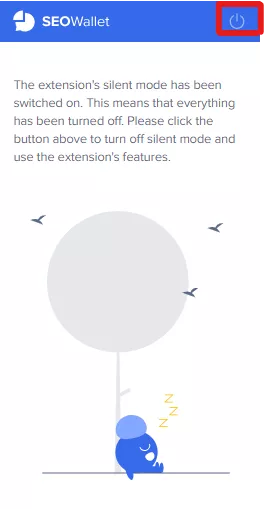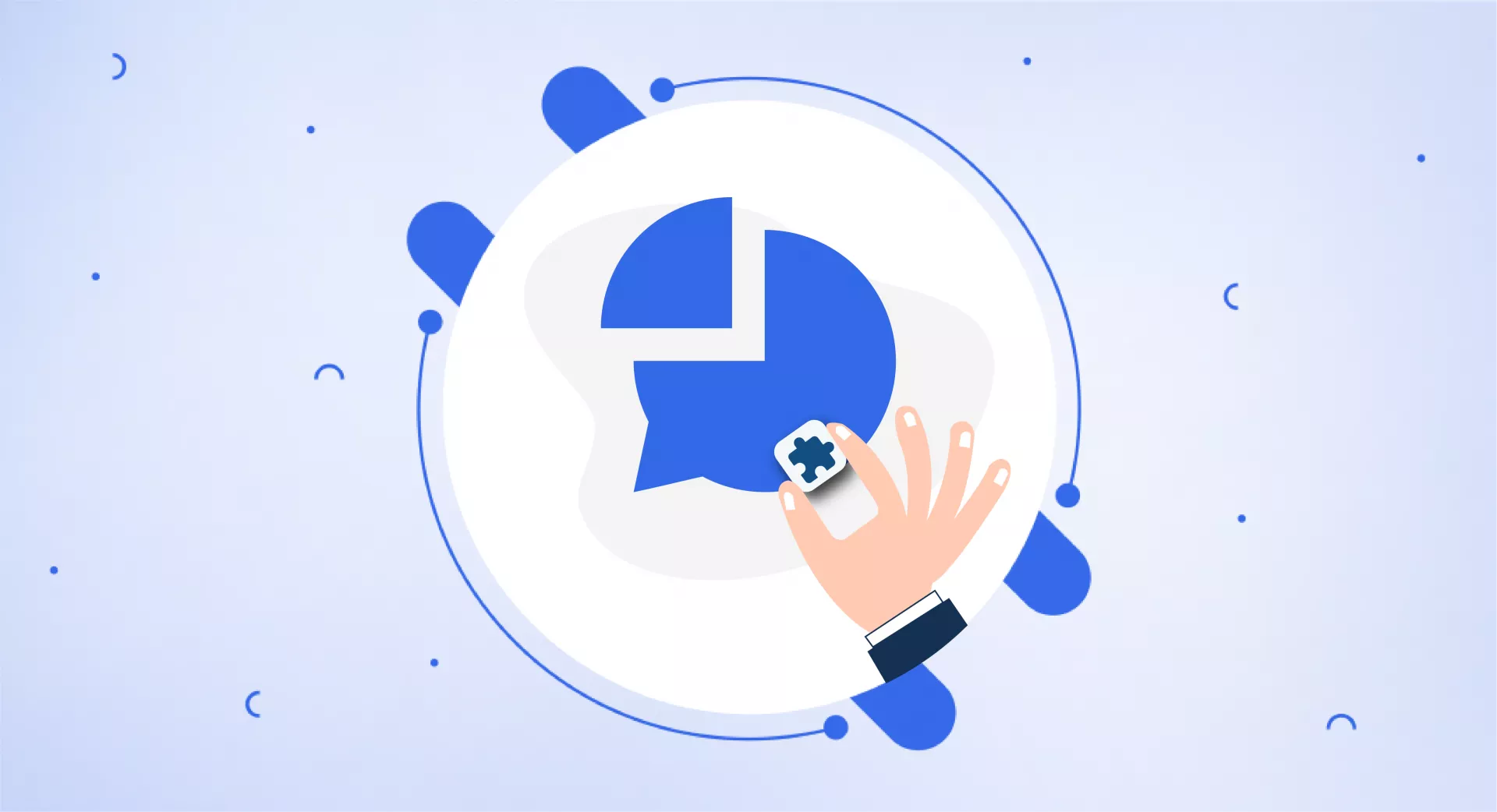Installing SEOWallet Chrome Extension and setting up its account is quick and easy.
Just open the SEOWallet Chrome Extension and click on "Add to Chrome".
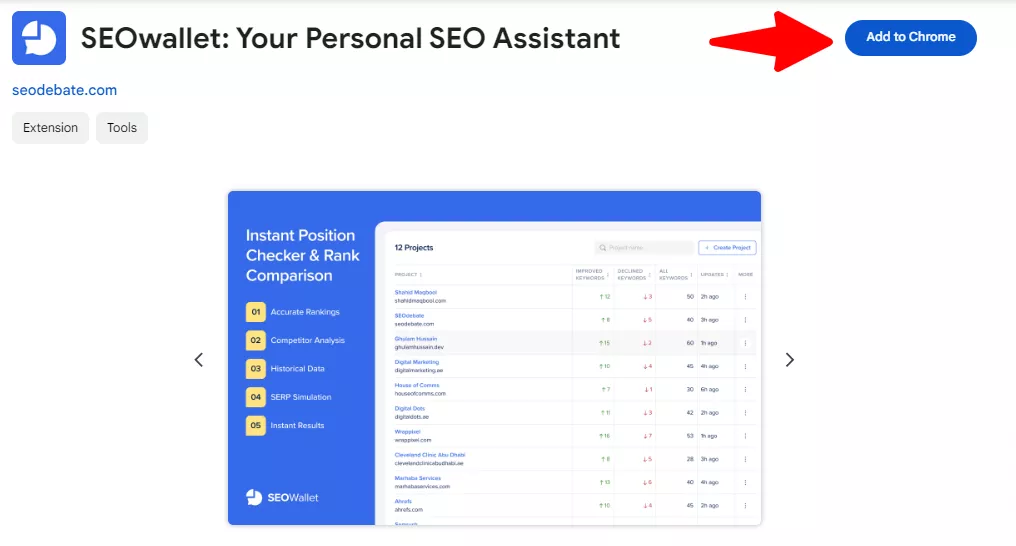
Once it's done, click on the extensions icon on the top right corner of your screen and pin the extension.
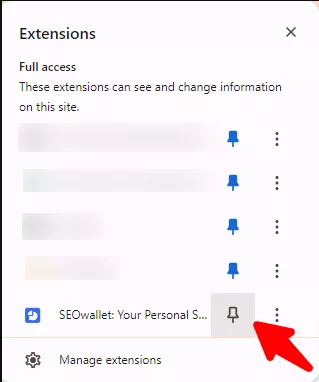
Now that you have installed the extension, the next step is to set up an account and configure other settings.
Click on the settings button. You will have two types of settings: General and Account Settings.
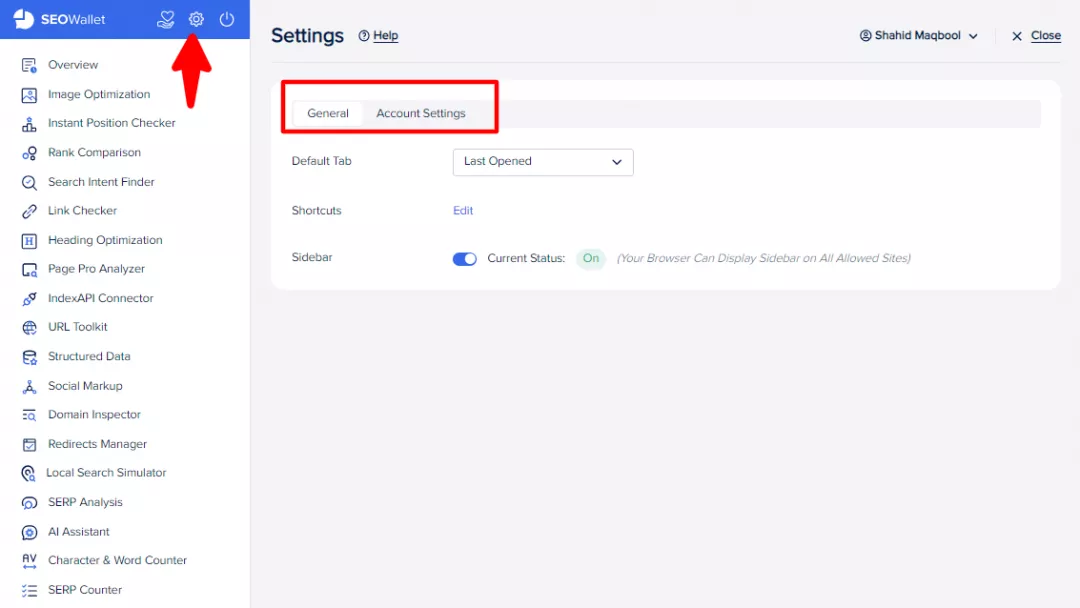
In General settings, you can choose a “Default Tab” or leave it set to “Last Opened.”
Choosing a default tab will open the selected tool each time you open the extension. Similarly, selecting the “Last Opened” option will always open the tool you used most recently.
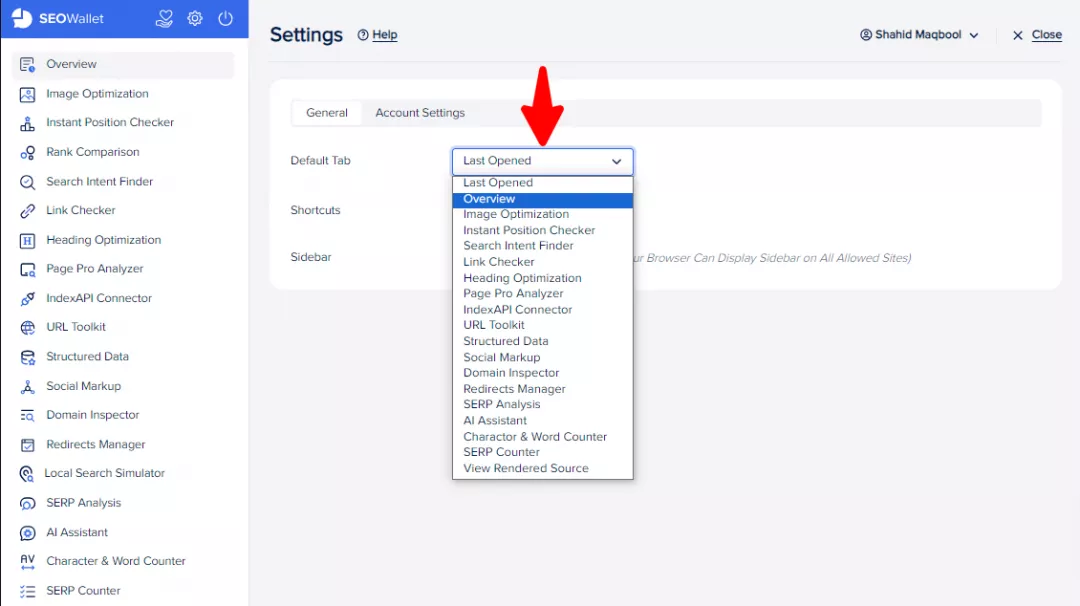
In Shortcuts, clicking the “Edit” option will allow you to set the shortcuts for your extensions.
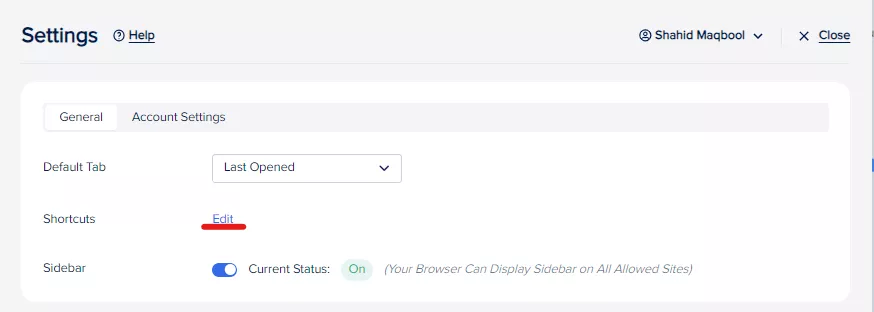
If you choose to turn off the “Sidebar,” you won’t be able to see the extension that appears by hovering your mouse on the left side of the screen. Instead, you will be able to access it through the extension bar at the top by clicking the SEOWallet icon.
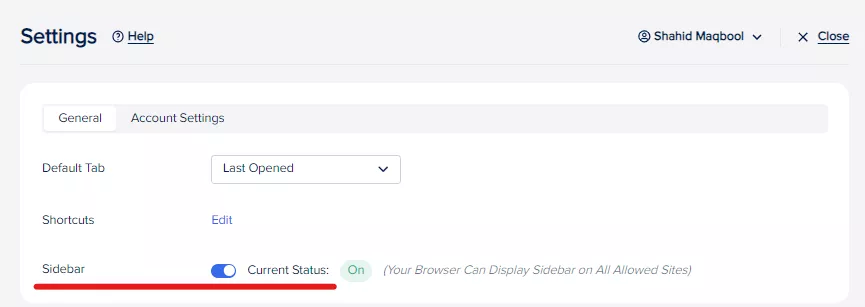
In “Account Settings” you can create a free account or simply log in by using your Gmail.
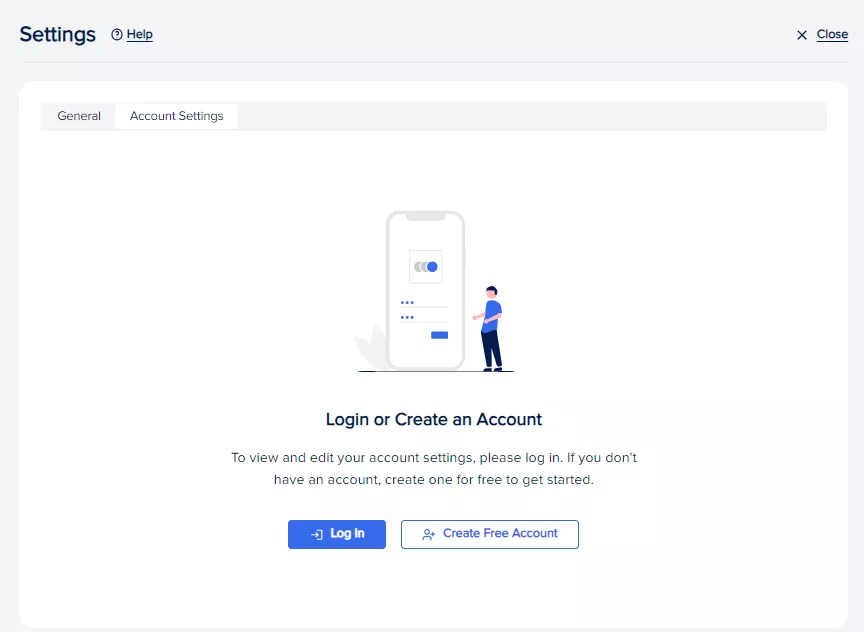
Here, you can also change your email, password, and name or even delete the account.
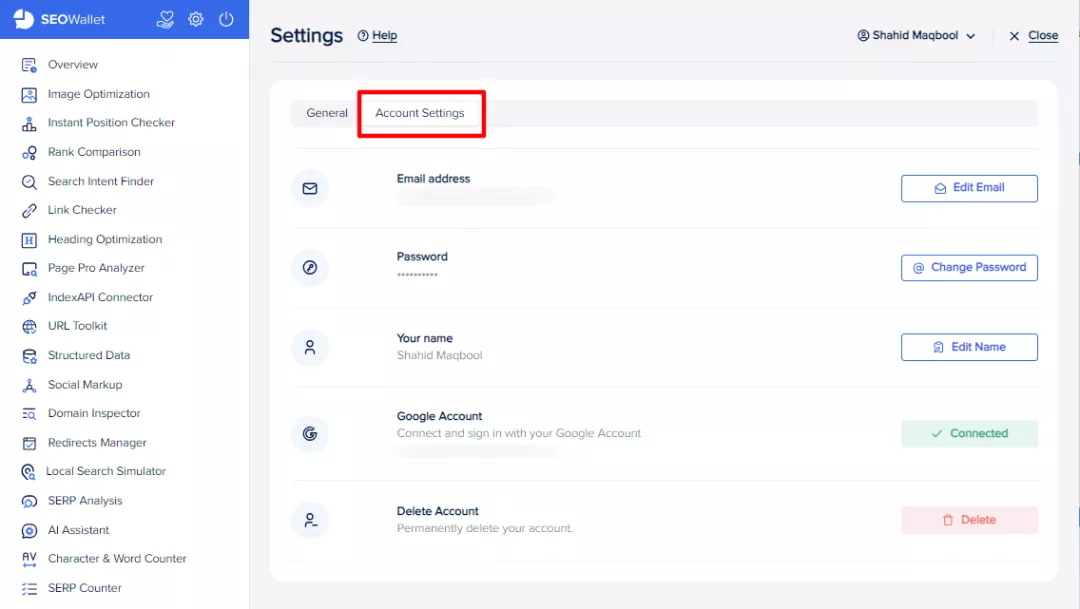
Turning off the power button at the top will put your extension in silent mode, and you won’t be able to use it. If you want to activate it, click on the power button again to turn it on.